Setup Wordpress
You can use a new or existing Wordpress installation. New pages will be added for the Airtable views so it will not change pages you already have. This will work on your personal computer installation of WordPress, or on a hosted Wordpress where you have FTP access.
In Wordpress search for and install these two free plugins.
Install plugin Airpress
Airpress plugin by Chester McLaughlin
After you install this, there are some things to configure.
In the Admin left margin, find Airpress and select 'Airtable Connections'.
Enter these things:
- Configuration Name – Museum or anything else. Remember for later.
- Airtable API Key – the Airtable key you saved, 'keyxxxxxxxx'
- Airtable APP ID – the Airtable app ID you saved, 'appxxxxxxxx'
The other fields can be default.
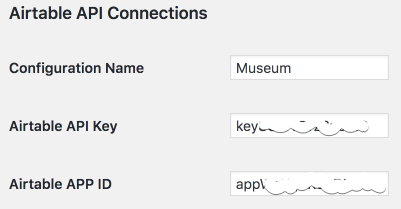
Install plugin Woody Ad Snippets
Woody Ad Snippets by Bontrager
This snippet provides a shortcode to include the PHP code in a page.
- Open Woody snippets
- Click 'Add a new PHP snippet'
- Give the snippet a title, like "Museum PHP", just for your reference
- In the box on line 1, copy and paste:
require_once( get_template_directory() . "/code_wp_museum.php");
- Click Publish
- Click Snippets in the sidebar again, and see the snippet list.
- Copy the shortcode for the new snippet in the 'Where use?' column.
It will look like this, but with a different number:
[wbcr_php_snippet id="277"]

FTP Files to Server
Before we construct the page, these three files need to be copied to the your Wordpress theme directory.
- code_wp_museum.php
- template_wp_museum.php
- style_wp_museum.css
The code file will pull your Museum data from Airtable, and display the items on the page. The template is the structure of your page, and the style is for colors and stuff.
Use a FTP or SFTP client program such as Filezilla.
The files go into the directory for your current theme. What theme are you using? If your theme is named 'twentynineteen', then the directory is:
public_html/wp-includes/themes/twentynineteen
where public_html is your Wordpress root directory, which may also have a different name on your server!
To verify, your theme directory must have files like functions.php and page.php. After you upload, it is finally time to create the page.